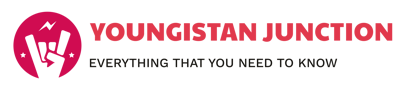WhatsApp has long been a staple in the world of instant messaging, connecting billions of users across the globe. However, in the ever-evolving landscape of communication apps, WhatsApp continues to innovate. One of its latest features, WhatsApp Channels, is changing the game by offering an efficient way to stay updated on your favorite creators, celebrities, businesses, and more. In this guide, we’ll delve into the world of WhatsApp Channels, explaining what they are and how to make the most out of this exciting new feature.
What Are WhatsApp Channels?
If you’re familiar with Telegram, you’ll recognize the concept of “Channels.” WhatsApp has introduced a similar feature, allowing for one-way broadcasting to reach a broad audience instantly. WhatsApp Channels serve as a means for channel administrators to disseminate information to a limitless number of subscribers or followers simultaneously. While this feature has already made its global debut, it may take some time to reach all users. If you haven’t received the update yet, rest assured it’s on its way.
As of now, only select individuals and organizations can create WhatsApp Channels. To access them, you’ll notice that the familiar Status tab has been replaced with an Updates tab. Below the Status section lies the new Channels section, distinct from WhatsApp Communities introduced earlier this year. This article will guide you through how to join, unfollow, and share WhatsApp Channels effectively.
How to Join a Channel on WhatsApp
If you’ve updated your WhatsApp and are ready to explore Channels, here’s how to join one:
- Open WhatsApp and navigate to the Updates tab.
- At the bottom of the screen, you’ll find the “Find Channels” option. Tap on it.
- A list of available Channels will appear. You can tap the plus icon next to each channel or use the search icon in the top right corner to manually find the channel you wish to follow.
Once you’ve joined a channel, updates from your favorite creators, celebrities, or businesses will be accessible in the Channels tab. Simply tap on the desired channel to stay updated.
How to Unfollow a WhatsApp Channel
To stop receiving updates from a channel and remove it from your Updates feed, you’ll need to unfollow it. Here’s a quick guide:
- Visit the Updates section of your WhatsApp.
- You’ll see a list of the channels you’ve followed. Tap on the one you want to unfollow.
- In the top right corner, you’ll find a vertical three-dot icon. Tap on it and select “Unfollow.”
- A confirmation pop-up window will appear. Tap “Unfollow” again to successfully remove the WhatsApp Channel.
How to Share WhatsApp Channels with Others
Sharing WhatsApp Channels is incredibly useful when you want to introduce others to intriguing channels they might be interested in. Here’s how you can easily share WhatsApp Channels:
- Go to the WhatsApp Channels section and open the page of the channel you wish to share.
- Tap the vertical three-dot icon at the top right corner and select “Channel info” from the menu.
- You’ll find options to “Forward” or “Share” the specific WhatsApp Channel with your contacts.
- The “Forward” option enables you to share the Channel link directly within WhatsApp. The “Share” button, on the other hand, lets you share it with anyone using your preferred messaging app. With the “Share” button, you can also copy the Channel link and distribute it anywhere you choose.
WhatsApp Channels bring a new dimension to communication on this popular platform. Whether you’re eager to follow your favorite influencers or stay updated on the latest news, WhatsApp Channels offer an efficient way to do so. By following the steps outlined in this guide, you can unlock the full potential of this exciting feature and make the most out of your WhatsApp experience. Stay connected, stay informed, and enjoy the world of WhatsApp Channels.
How To Fix Channel isn’t Available For You Yet Whatsapp
WhatsApp Channels, the latest addition to the world’s most popular messaging app, are designed to keep you informed and connected like never before. However, if WhatsApp Channels are not showing up for you, there’s no need to panic. This article will explore some common reasons why WhatsApp Channels may not be visible on your device and provide solutions to address the issue.
Possible Causes for WhatsApp Channels Not Showing
- Geographical Availability: WhatsApp often introduces new features like Channels gradually, starting in specific regions before expanding globally. If Channels are not yet available in your area, patience might be your best friend as you wait for their rollout.
- Outdated App: Ensure that you are using the most recent version of WhatsApp. Updates often include new features. Check your device’s app store (Google Play Store for Android or the App Store for iOS) for any available updates and install them.
- Device Compatibility: WhatsApp’s latest features may not be compatible with older devices or specific operating systems. Make sure your device and operating system meet WhatsApp Channels’ requirements.
- Server-Side Update: WhatsApp sometimes introduces features through server-side updates. Even if you have the latest app version, you might need to wait for WhatsApp to enable Channels on your account.
- Regional Restrictions: WhatsApp may restrict certain features due to local regulations or other regional factors. Check if Channels are available in your region.
- Technical Issues: Temporary technical glitches or problems on WhatsApp’s servers can occasionally affect feature availability. These issues are usually resolved by WhatsApp’s technical team.
- Business Account: WhatsApp Channels may primarily be available for business accounts or in association with WhatsApp Business. Ensure you have the correct account type for this feature.
How to Resolve WhatsApp Channels Not Showing
If you find yourself in the frustrating situation where WhatsApp Channels are not showing up, here’s a step-by-step guide to help you get back on track:
1. Update WhatsApp: Start by ensuring you have the latest version of WhatsApp installed on your device. Visit your app store, whether it’s the Google Play Store for Android or the App Store for iPhone, and check for any available updates. Sometimes, new features are introduced through app updates.
2. Wait Patiently: WhatsApp Channels may not be available to everyone immediately. As mentioned earlier, the rollout occurs gradually. Keep checking for updates and be patient; it should eventually become accessible to you.
3. Check Availability: Confirm if WhatsApp Channels are officially available in your country or region. WhatsApp often releases features in specific locations before expanding to others. If it’s not available in your country yet, you may need to wait.
4. Contact Support: If you’ve updated WhatsApp, waited for a reasonable amount of time, and the Channels feature is still missing, consider reaching out to WhatsApp’s customer support for assistance. They can provide guidance and troubleshoot the issue further.
5. Device Compatibility: Ensure your device meets the minimum requirements for WhatsApp Channels. Verify if your phone’s operating system is supported and up to date.
6. Clear Cache: In some cases, clearing the app’s cache or data can resolve issues. Go to your phone’s settings, find WhatsApp, and clear the app’s cache and data. Be cautious, as this will remove your chat history, so make a backup first if needed.
7. Reinstall WhatsApp: If none of the above steps work, you can try uninstalling WhatsApp and then reinstalling it. Sometimes, a fresh installation can resolve app-related issues.
In conclusion, WhatsApp Channels are an exciting addition to the platform, offering new ways to connect and stay informed. If you encounter the issue of WhatsApp Channels not showing up, follow these troubleshooting steps to get the feature up and running on your device. With a bit of patience and some technical know-how, you’ll soon be enjoying the benefits of WhatsApp Channels.